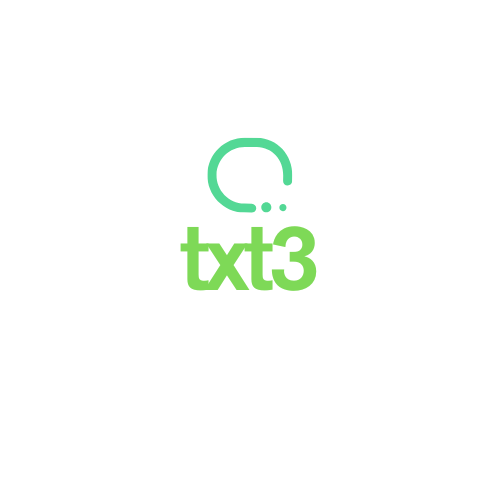In the digital age we live in, our smartphones have become extensions of our personal and professional lives. However, as information accumulates, the device’s security and performance can become compromised. In this sense, knowing how to format an Android phone is essential.
Known as a “factory reset,” this option emerges as a powerful solution. This process restores the phone to its original state, just as it was when it first came out of the box. In a world where efficiency and privacy are crucial, this is an essential skill to have.
To help you out, we’ve prepared today’s post to explore the importance of formatting your device, the benefits it can bring, and finally, a detailed guide on how to perform this process safely and effectively. Let’s get started!
The importance of formatting your phone
Formatting an Android phone can be compared to hitting the reset button on your digital life. Over time, the smartphone accumulates temporary files, app data, photos, videos, and countless other pieces of information that not only take up valuable space but can also affect the device’s performance.
Formatting is a vital tool to maintain your device’s health, providing a fresh start when it feels slow or when you’re preparing to sell or donate it, ensuring your personal information doesn’t fall into the wrong hands.
The benefits of formatting
The benefits of formatting an Android phone are numerous, with the main ones being:
- Improved performance: Over time, apps and the operating system accumulate cache and data that may slow down the device. Formatting clears these files, allowing the system to run more smoothly.
- Removal of unwanted files: Duplicate photos, forgotten apps, and random downloads can consume storage space. Formatting frees up storage for what really matters.
- Problem resolution: System errors, failed updates, and misbehaving apps are often fixed with a factory reset.
- Security: Before selling or donating your device, formatting is essential to remove personal information and ensure no one can access your private data.
How to format an Android phone
Formatting an Android phone is a process that must be done carefully to avoid losing important data. Here’s a step-by-step guide:
1. Back up your data: Before anything else, it’s crucial to back up all important data. You can do this by syncing with your Google account, transferring files to a PC, or using cloud storage.
2. Charge the battery: Make sure your phone is charged or plugged in to prevent it from turning off during the process.
3. Remove the SIM and microSD cards: It’s good practice to remove any SIM or microSD cards before starting the formatting to avoid damage or accidental formatting of these devices.
4. Access the settings menu: On your device, open the “Settings” app.
5. Find the reset option: Navigate through the settings until you find the factory reset option. Depending on the manufacturer and Android version, this may be under “System,” “General Management,” or “Backup & Reset.”
6. Perform the factory reset: Select “Factory data reset” or “Reset” and confirm your choice. The phone may ask for your password or unlock pattern as a security measure.
7. Confirm and start the process: After confirming, the process will begin. The phone will restart, and you’ll see a screen indicating that formatting is in progress. Depending on the model and data amount, this may take several minutes.
8. Initial setup: After formatting, the device will start with the initial setup screen, as if it were brand new. Here, you can set up your device from scratch or restore your data from the backup.
Another option to format an Android phone
Besides formatting through the system settings, another way to format an Android phone is by using Recovery Mode.
This is a separate environment from the main operating system that can be used to perform a factory reset, update software, and run other system maintenance tasks. Here’s how to format your Android phone using Recovery Mode:
1. Turn off the device: Make sure your phone is completely turned off.
2. Enter Recovery Mode: To access Recovery Mode, you need to start your phone with a specific button combination. Usually, this involves pressing and holding the volume down button and the power button simultaneously for a few seconds. However, the combination may vary by manufacturer. In some cases, it may be the volume up button and the power button, or a combination of three buttons. If you’re unsure, consult your device’s user manual or search online for the correct combination for your model.
3. Use the volume buttons to navigate: Once in Recovery Mode, the touchscreen usually does not work. Use the volume buttons to move up and down through the available options.
4. Select “Wipe data/factory reset”: Use the volume buttons to navigate to the “Wipe data/factory reset” option and confirm the selection with the power button.
5. Confirm the action: The system may ask you to confirm your choice. This ensures that you don’t format the device accidentally. Navigate to the option that says “Yes” and confirm with the power button.
6. Wait for the process to complete: The phone will start formatting, which may take a few minutes. Once completed, you’ll be taken back to the recovery menu.
7. Reboot the device: After formatting, select the “Reboot system now” option to restart the device.
8. Set up the device: When the device restarts, it will begin with the initial setup screen, allowing you to configure it as new.
Using Recovery Mode to format your device is particularly useful if you can’t access the operating system due to errors or software problems.
However, it’s important to emphasize that all data on the device will be erased during formatting, so you should always back up important data before proceeding.
Formatting an Android phone may seem intimidating, but it’s a simple and necessary process to keep your device running smoothly. It’s a valuable tool for troubleshooting, improving performance, and protecting your privacy.
By always performing a complete backup before starting the process, formatting can truly give your smartphone a new lease on life. By following the steps correctly, you ensure that your device remains a reliable ally in your daily life.