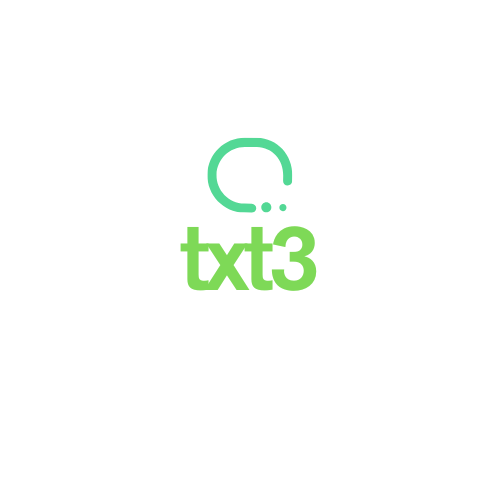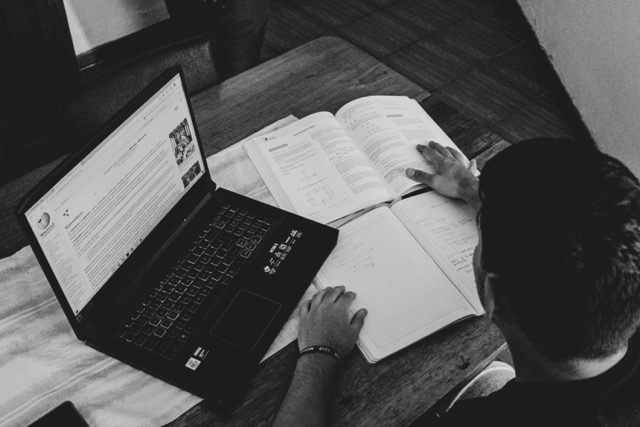Keeping your CPU clean is more than just an aesthetic concern — it is an essential maintenance task to ensure your computer runs smoothly. Accumulated dust can affect performance, cause overheating, and even damage critical components such as the motherboard and processor.
Whether you use your computer for simple daily tasks or are a gamer demanding high performance, you need to pay attention to cleaning your equipment. The good news is that you don’t have to be a technician to properly care for your CPU — with the right knowledge, anyone can do it safely.
If you want to learn how to clean your CPU correctly, avoid mistakes, and keep your computer in great condition for much longer, this step-by-step guide is for you. Gather your materials and let’s learn how to better care for your equipment!
Why Is It Important to Clean Your CPU Regularly?
The inside of the CPU accumulates dust and dirt over time, especially in poorly ventilated environments. This buildup directly affects cooling efficiency, causing internal components to heat up more than they should. When this happens, the computer’s performance can drop drastically, and in more severe cases, the hardware may be damaged.
Additionally, dirt can interfere with connections between components, such as RAM sticks or the graphics card, leading to errors or crashes. Keeping your CPU clean extends the lifespan of your equipment, improves performance, and reduces the risk of costly repairs.
That’s why cleaning should never be neglected. It’s easy to do, doesn’t require many materials, and can make a significant difference in your computer’s durability and efficiency.
Materials Needed for CPU Cleaning
Before starting, gather all the appropriate materials to avoid damage and ensure the best results:
- Soft-bristle brush: ideal for removing dust without harming components
- Portable vacuum or air blower: efficiently removes accumulated dust
- Microfiber cloth: perfect for cleaning external surfaces without scratching
- Isopropyl alcohol (at least 90%): used for deeper cleaning of contacts and internal surfaces
- Compressed air spray: helps blow dust out of hard-to-reach areas
- Anti-static wrist strap (optional): prevents static electricity discharge
- Phillips screwdriver: to safely open the case
These items are easy to find at computer or hardware stores and make a huge difference in cleaning your CPU.
Preparing the Environment and Shutting Down the Equipment
First, completely shut down your computer and unplug the power cable. Then, press the power button for about 5 seconds to discharge any remaining energy.
Choose a clean, well-lit, and ventilated area to perform the procedure. If possible, place the case on an elevated, flat surface such as a wooden table, avoiding carpets or damp locations.
If you have an anti-static wrist strap, now is the time to wear it. This will prevent static electricity from your body from damaging sensitive components during handling.
How to Clean the Exterior of the CPU
Start with the outside of the case. Use a dry microfiber cloth or one slightly dampened with isopropyl alcohol to clean the top, front, sides, and back of the CPU. Avoid household cleaning products, as they may contain abrasive substances.
Pay special attention to air vents and USB, HDMI, audio, and other ports. Dust buildup in these areas can hinder connectivity and airflow. Use a soft-bristle brush to loosen dirt and a can of compressed air to blow out residues.
Make gentle movements and avoid pressing or inserting sharp objects into the ports.
How to Safely Open and Clean the Inside of the CPU
Using the Phillips screwdriver, remove the screws from the side panel of the case. Keep the screws in a safe place to make reassembly easier.
After opening the case, start by using the brush to remove visible dust from areas like the motherboard, memory slots, and attached cards. Then, use the portable vacuum or compressed air to blow dust out of harder-to-reach spots.
Avoid touching components directly with your fingers, and never use wet cloths inside the case. Isopropyl alcohol can be applied carefully with cotton swabs or a cloth to clean card contacts with light movements.
Focus on the Cooler, Fans, and Heat Sinks
These are the areas where most dirt accumulates. The processor cooler, side fans, and heat sinks need special attention.
Use the brush gently to loosen dust between the fan blades. Then, use compressed air to remove the remaining debris. Avoid spinning the fans forcefully while blowing air — this can generate energy and damage circuits.
If dirt is heavily stuck, you can remove the fans and clean them more thoroughly outside the CPU, always using isopropyl alcohol.
What to Avoid During Cleaning
Avoid these common mistakes:
- Using high-powered household vacuums — they can generate static electricity
- Using wet cloths or regular household cleaning products
- Forcing the removal of boards or parts without knowing the correct procedure
- Turning on the computer with damp components
- Touching metal contacts directly without protection
Acting with caution is essential to preserve equipment safety and avoid damage.
How Often Should I Clean My CPU?
The ideal frequency depends on the environment and usage intensity:
- Regular home use in a clean environment: every 6 months
- Dusty environments or homes with pets: every 3 months
- Gamers and high-performance users: light cleaning every 2 months and deep cleaning every 4–6 months
Also, watch for warning signs like overheating, unusual noises, or sudden slowdowns.
Conclusion
Cleaning your CPU regularly is a simple habit that can significantly extend your computer’s lifespan and performance. Besides preventing technical problems, you save on future repairs and improve your everyday experience — whether working, gaming, or browsing the internet more smoothly.
Use the tips in this guide to clean safely, efficiently, and effectively. Remember: taking good care of your CPU is a way to protect your investment and ensure it works well for much longer.
Frequently Asked Questions
1. Can I clean the CPU while the computer is on?
No. Always unplug the computer and discharge any remaining energy before starting any cleaning.
2. Which is better: blowing or vacuuming the dust?
Both work. Ideally, use compressed air to blow dust out and a portable vacuum designed for electronics to safely suck it up.
3. Do I need to remove all the parts from the CPU to clean it?
No. You can clean with the parts in place as long as you handle everything carefully.
4. Can I use regular alcohol to clean the components?
No. Only use isopropyl alcohol, which evaporates quickly and does not damage components.
5. How do I know if my CPU needs cleaning?
Signs such as loud fan noise, overheating, or sudden slowdowns indicate that cleaning is necessary.