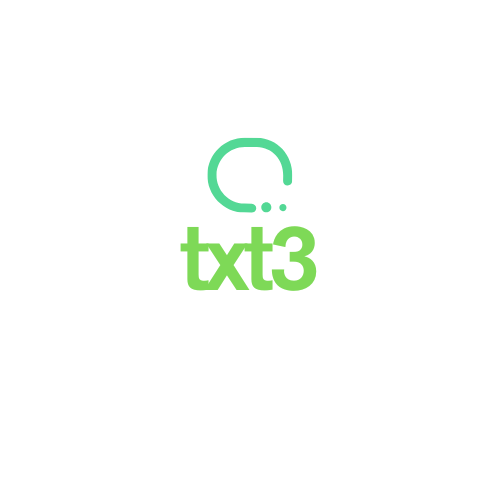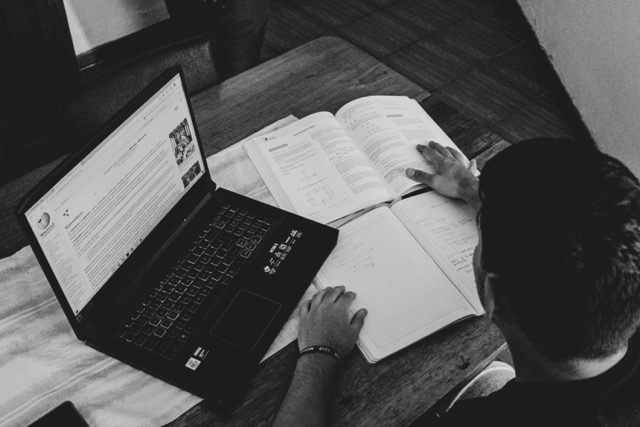With continuous use, a mechanical keyboard accumulates dust, hair, food crumbs, and even sweat. These often invisible residues can compromise key performance and the hygiene of your work or gaming environment. Over time, neglecting cleaning can even affect the keyboard’s functionality.
Additionally, keyboards are among the most contaminated surfaces in a setup. Keeping your equipment clean not only ensures better performance but also contributes to the health of those who use it daily, reducing the risk of allergies and infections.
Therefore, spending a few minutes on regular cleaning of your mechanical keyboard is essential—for gamers who rely on precise responses during matches and for professionals who demand durability and comfort.
In this guide, discover the best ways to safely and effectively clean your mechanical keyboard, along with the right materials for each step.
When and How Often to Clean Your Mechanical Keyboard
The ideal frequency depends on usage. For those who use the keyboard daily—whether for gaming or work—a weekly surface cleaning and a deep cleaning every one to two months is recommended.
If you eat or drink near your computer, increase the frequency. For shared equipment, clean it even more regularly due to cross-contamination risks.
Monitoring signs like sticky keys, malfunction, or visible dirt buildup is also an efficient way to know when it’s time to act.
Materials Needed for Effective Cleaning
Before you start, make sure you have the following items on hand:
- Clean, dry microfiber cloth
- Soft-bristle brush or anti-static brush
- Compressed air spray
- Cotton swabs
- Isopropyl alcohol (at least 70%)
- Keycap puller (optional but recommended)
- Bowl with warm water and mild detergent (for the keycaps)
Avoid using abrasive products, lint-shedding cloths, or applying liquids directly to the keyboard. Choosing the right materials is essential to prevent damage.
Preparation Before Cleaning: Safety First
Disconnect the keyboard from your computer or turn it off if it’s wireless. This step prevents accidental keystrokes and short circuits. Next, place the keyboard on a clean, well-lit surface, preferably protected with a towel or soft mat.
If you’re doing a deep clean, take a photo of the keyboard layout before removing the keys. This helps you reassemble them correctly afterward.
Surface Cleaning: Removing Everyday Dirt
Surface cleaning is quick and helps keep the keyboard functional between deep cleanings. Follow these steps:
- Turn the keyboard upside down and gently tap it to release crumbs and dust.
- Use compressed air to blow out dirt between the keys.
- Use the brush to remove any persistent debris between the keys.
- Wipe the surface with a microfiber cloth slightly dampened with isopropyl alcohol.
This process takes only a few minutes and helps preserve the keys’ functionality.
Deep Cleaning: Removing Keycaps and Cleaning Components
Deep cleaning is essential to restore the keyboard’s performance and appearance. Follow these steps:
- Remove all keycaps using the appropriate puller.
- Place the keycaps in a bowl with warm water and mild detergent. Let them soak for 15 to 30 minutes.
- While they soak, clean the keyboard base with a brush, cotton swabs, and isopropyl alcohol. Avoid soaking the components.
- Let the keycaps air dry completely on a towel and only reattach them once they are 100% dry.
Perform this cleaning in a well-ventilated area, ideally when you have time to let the keyboard rest.
How to Handle Spills on the Keyboard
If you spill liquid on your keyboard, acting quickly is crucial:
- Disconnect the keyboard immediately.
- Turn it upside down to drain as much liquid as possible.
- Dry the exterior with paper towels without rubbing.
- Let it dry for 48 to 72 hours in a dry, ventilated place.
- Perform a deep cleaning before reconnecting.
Avoid using a hairdryer or direct heat—this can damage the components.
Preventive Maintenance Tips to Extend Keyboard Lifespan
- Avoid eating or drinking near the keyboard
- Use keyboard covers if necessary
- Wash your hands before use
- Store it in a dust-free place when not in use for long periods
- Avoid pressing the keys with excessive force
Simple precautions like these make a big difference in the equipment’s durability.
Common Cleaning Mistakes (and How to Avoid Them)
- Using inappropriate cleaning products: bleach and multipurpose cleaners damage plastics and electronics.
- Reattaching wet keycaps: this encourages mold and oxidation.
- Forcing keys or using sharp objects: can damage switch mechanisms.
- Forgetting to disconnect the keyboard before cleaning: risk of electrical accidents.
Avoiding these mistakes ensures effective and safe cleaning.
Recommended Products: Brushes, Sprays, and Specialized Kits
Today, you can find specific kits for cleaning mechanical keyboards. The best ones include:
- Anti-static bristle brushes
- High-precision compressed air sprays
- High-absorption microfiber cloths
- Ergonomic keycap pullers
These items are available at computer stores, marketplaces, or specialized sites like Amazon.
Conclusion: Clean Keyboard, Guaranteed Performance
Taking care of your mechanical keyboard is not just an aesthetic matter but also one of performance and durability. A clean keyboard responds better, has fewer failures, and offers a more comfortable experience. Proper cleaning extends the equipment’s lifespan and reduces replacement costs.
Whether you’re a gamer or a professional, this periodic care is an investment worth making.
Frequently Asked Questions (FAQ)
1. Can I use regular alcohol to clean the keyboard?
No, it’s not recommended. Use isopropyl alcohol, which evaporates quickly and does not damage electronic components.
2. What if I lose the key positions when removing them?
Take a photo before removal. You can also search for images of your keyboard model online.
3. What’s the best time of day to clean the keyboard?
Preferably at night or during low-use hours, to ensure everything is dry before the next use.
4. Do I need to disassemble the entire keyboard for a deep clean?
No. Removing the keycaps allows for a complete cleaning without disassembling the internal board.
5. How long does a full deep cleaning take?
Usually between one and two hours, considering the soaking and drying time of the keycaps.