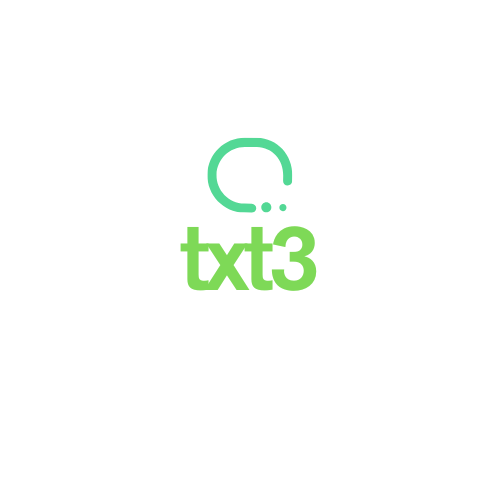Currently, smartphones have become an indispensable tool. They keep us connected, informed, and entertained. However, one of the most frustrating experiences when using a smartphone is the constant bombardment of ads, making it essential to know how to block ads on your phone.
After all, they not only interrupt our browsing but also consume our data and sometimes compromise our privacy. In some cases, ads can even slow down your phone.
So, how can we block them to enjoy a smoother and safer experience on our mobile devices? This article aims to clarify this issue and present effective solutions on how to block ads on your phone using apps, making your online experience more enjoyable.
Why Do Ads Appear on Your Phone?
To understand why ads are so prevalent on our phones, we first need to understand how online advertising works. Most free websites and apps rely on advertising as their primary source of revenue.
This means that by using these services, we implicitly agree to view ads. Additionally, advertising companies use various techniques to target specific ads to users based on their browsing data, location, and personal preferences.
This practice not only increases the number of ads we see but also makes them more intrusive and, in some cases, even invasive.
Although ads are an essential part of the internet ecosystem, this does not mean users must accept them passively. There are several ways to control and even block the display of ads on our mobile devices.
Apps to Block Ads on Your Phone
1. Adblock Plus
Description: Adblock Plus is one of the most popular ad-blocking apps available. It allows users to block ads in browsers and apps. The app offers customizable settings, allowing users to decide which ads are acceptable and which should be blocked.
How It Works: After installing Adblock Plus, you can configure it to automatically block most ads. It also has a “whitelist” feature, allowing certain ads to be displayed if you consider them non-intrusive.
Benefits: Besides improving the browsing experience by reducing ads, Adblock Plus helps save mobile data and increases security by blocking potentially malicious ads.
2. uBlock Origin
Description: uBlock Origin is another powerful ad-blocking tool. It is known for being lightweight and efficient, consuming fewer device resources compared to other ad blockers.
How It Works: Once installed, uBlock Origin starts blocking ads automatically. It also offers an advanced control panel for users who want to further customize ad blocking.
Benefits: Its main advantage is low system resource consumption, making it ideal for phones with modest specifications. Additionally, it offers protection against tracking and malware.
3. Brave Browser
Description: Unlike the other two, Brave Browser is a complete browser with a built-in ad blocker. It is designed to provide a faster and safer browsing experience by blocking ads and trackers by default.
How It Works: By using Brave, you don’t need to install additional extensions or apps to block ads. The browser handles everything automatically.
Benefits: In addition to blocking ads, Brave also blocks trackers, improving your online privacy. It also offers a rewards system for users who choose to view non-intrusive ads—a unique approach that benefits both users and content creators.
4. FAB Adblocker Browser
Description: FAB Adblocker Browser is an integrated solution that provides an ad-free browsing experience. It is a mobile browser with a built-in ad blocker, offering faster and uninterrupted navigation.
How It Works: When using FAB Adblocker Browser, users can browse the web without worrying about intrusive ads. The browser automatically blocks pop-ups, banners, and even video ads, improving page loading speed.
Benefits: Besides blocking ads, it offers protection against tracking, keeping your online activity more private. Another advantage is mobile data savings, as ads often consume a significant portion of data.
5. AdAway
Description: AdAway is an ad-blocking app that works by modifying the device’s hosts file. It is best suited for Android users with root access.
How It Works: AdAway redirects ad requests to a local IP address, effectively preventing ads from being displayed. Users can customize the blocklist by adding or removing domains as needed.
Benefits: The main advantage of AdAway is granular control over ad blocking. Since it works at the system level, it can block ads in all apps and browsers. However, it requires root access, which may not be suitable for all users.
6. AdGuard
Description: AdGuard is a versatile ad-blocking app that offers protection in both browsers and apps. It is available for multiple platforms, including Android and iOS.
How It Works: AdGuard functions both as a browser extension and a system-wide ad blocker. It blocks ads, trackers, and even malicious websites, providing comprehensive protection.
Benefits: Its ability to block ads in apps is a major differentiator. Additionally, it offers advanced protection against online tracking and phishing. For iOS users, AdGuard is one of the few effective solutions due to system restrictions.
How to Block Ads via Settings
Blocking ads directly from your phone settings is an alternative that can be explored, especially for those who prefer not to install additional apps.
The effectiveness of this method may vary depending on your device’s operating system (Android or iOS) and its specific version. Here are some general guidelines on how you can try to block ads via your phone settings:
For Android Users
Disable Ad Personalization:
- Go to Google settings (usually found in system settings or within the Google app).
- Select “Ads” and enable the option to turn off ad personalization. This will not block ads but will prevent them from being customized based on your data.
Restrict App Notifications:
- Go to system settings and select “Apps.”
- Choose specific apps that display many ads as notifications and disable their notifications.
Limit App Tracking:
- In some versions of Android, you can limit app tracking, which may reduce the number of behavior-based ads.
For iOS Users
Limit Ad Tracking:
- Go to “Settings” and select “Privacy.”
- Tap “Tracking” and disable the option that allows apps to request to track your activities.
Use Safari to Block Trackers:
- In Safari, go to “Settings” and then “Safari.”
- Enable the options “Prevent Cross-Site Tracking” and “Block All Cookies” if desired.
Disable Personalized Ads:
- In “Settings,” go to “Privacy” and then “Apple Advertising.”
- Turn off “Personalized Ads” to limit ad personalization.
General Considerations
Data Saver Mode: Enabling data saver mode on your device can help reduce the amount of data consumed by ads, as it limits the data apps can use.
System Updates: Keep your operating system updated, as the latest updates may include improvements in ad and privacy management.
Public Wi-Fi Networks: Be cautious when using public Wi-Fi networks, as intrusive and malicious ads are more common on these networks.
Limitations
It is important to note that these settings will not block all ads. They tend to limit ad personalization and tracking, which may reduce their frequency and relevance but not necessarily the total number of ads displayed.
For more effective ad blocking, especially in apps and games, using specific ad-blocking apps remains the best solution.
In short, the excessive presence of ads on our phones can be a significant nuisance, but fortunately, there are efficient solutions to mitigate this problem. The apps mentioned in this article offer robust and effective ways to block ads, greatly improving our online experience.
By choosing the right tool, we not only enhance our browsing but also protect our privacy and save mobile data. However, it is important to remember that advertising is vital for many free online services.
Therefore, considering the use of a whitelist for non-intrusive ads can be a balanced way to support content creators while enjoying a cleaner and safer online experience.